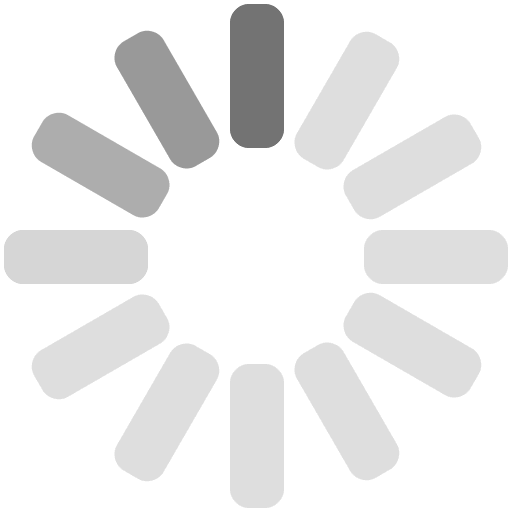What is SSO and how does it work?
Single Sign-On (SSO) is a secure identity verification system that allows you to access all the features of your Partners account with one set of login credentials used once per session.
SSO functions on a trust relationship between the service provider and the identity provider. The SSO service produces an authentication token when you login to your Partners portal, shared with each application accessed thereafter.
Using one password may sound counterintuitive to security, however SSO produces stronger passwords, motivates more secure password management as it includes an authentication token sent directly to your chosen device, and creates an overall happier customer experience.
What is a One-Time Password (OTP)
A one-time password is an authorization code unique to one login session or transaction on a digital device. The numeric or alphanumeric token is often generated within a two-factor authentication service.
A OTP token will either generate a synchronous or an asynchronous PIN, depending on the vendor. A synchronous token utilises a secured key and time to create a one-time password, while asynchronous tokens use a CRAM (challenge-response authentication mechanism).
OTP technology can combat some instances of identity theft by allowing the captured username and password access only once – vastly improving on the antiquated static password systems of the past.
How do I register for the One-Time Password (OTP) service?
To register for the OTP service on ThisIsMe, simply login to your Partners account and select your preferred 2FA method from our available options.
Authenticator App Method:
- Download a trusted authenticator app to your mobile or tablet device should you not already have one
- Select the ‘App’ option when enabling Multi-Factor Authentication
- Scan the QR code on your authenticator app, and click ‘Next’ to add ThisIsMe to your authenticator app
- You will receive the OTP to your authenticator app, enter this code into the ‘Code’ field and click ‘Verify Code’
- Your device is now registered as a recognized and secure device to receive OTP codes for ThisIsMe Partners account access
SMS Method:
- Select the ‘SMS’ option
- Enter your primary mobile number into the field and click ‘Send SMS’
- Once received via SMS, input the OTP into the field and click ‘Verify OTP’
- Your authentication method is now set to ‘SMS’ and you will receive your OTP codes to your mobile/tablet
Email Method:
- Select the ‘Email’ option
- Enter your primary email address into the field and click ‘Email Code’
- Once received in your inbox, input the code into the field and click ‘Verify and Sign In’
OTP technology can combat some instances of identity theft by allowing the captured username and password access only once – vastly improving on the antiquated static password systems of the past.
What is Two-Factor Authentication (2FA)
The Two-Fctor Authentication method requires one extra step, or a second factor, when logging into your ThisIsMe Partners account. Two-factor adds an extra layer of security to your account, using your username and password and your enabled device to receive a time-sensitive 6-digit PIN or One-Time Pin sent to you each time you attempt to log in.
Once you have enrolled at least one trusted phone number, you will be able to receive the OTP sent to your unique device each time you access your account. As this OTP is sent only to your verified device, you alone have access to this extra login credential to gain access - a far more secure method than single-factor authentication.
How do I activate Two-Factor Authentication (2FA) on my account?
Two-factor authentication is a more secure login method as it uses two or more factors to verify your identity – your username and password, and a contact method. Two-Factor Authentication is highly recommended to increase security on your account.
To set up your account Two-Factor Authentication on your ThisIsMe account:
- Login to your ThisIsMe Partners account here.
- Select your preferred method of two-step authentication from our available options:
Two-Factor Authentication Using Authenticator App: Add ThisIsMe to your preferred authenticator app, retrieve the generated code and place it into the 'code' field, then click 'Verify Code'.
Two-Factor Authentication Using SMS: Enter your primary mobile number into the field and click 'Send SMS' and enter the received OTP on your device into the field and click 'Verify Code'.
Two-Factor Authentication Using Email: Enter your primary email address into the field and click 'Email Code', then check your inbox to retrieve and input this OTP into 'Verify Code' field.
I forgot my password, what do I do?
If you have forgotten your password and need to create a new one, please follow these instructions:
From your desktop
1. Click “Forgot Password”, located under the “Sign In” button.
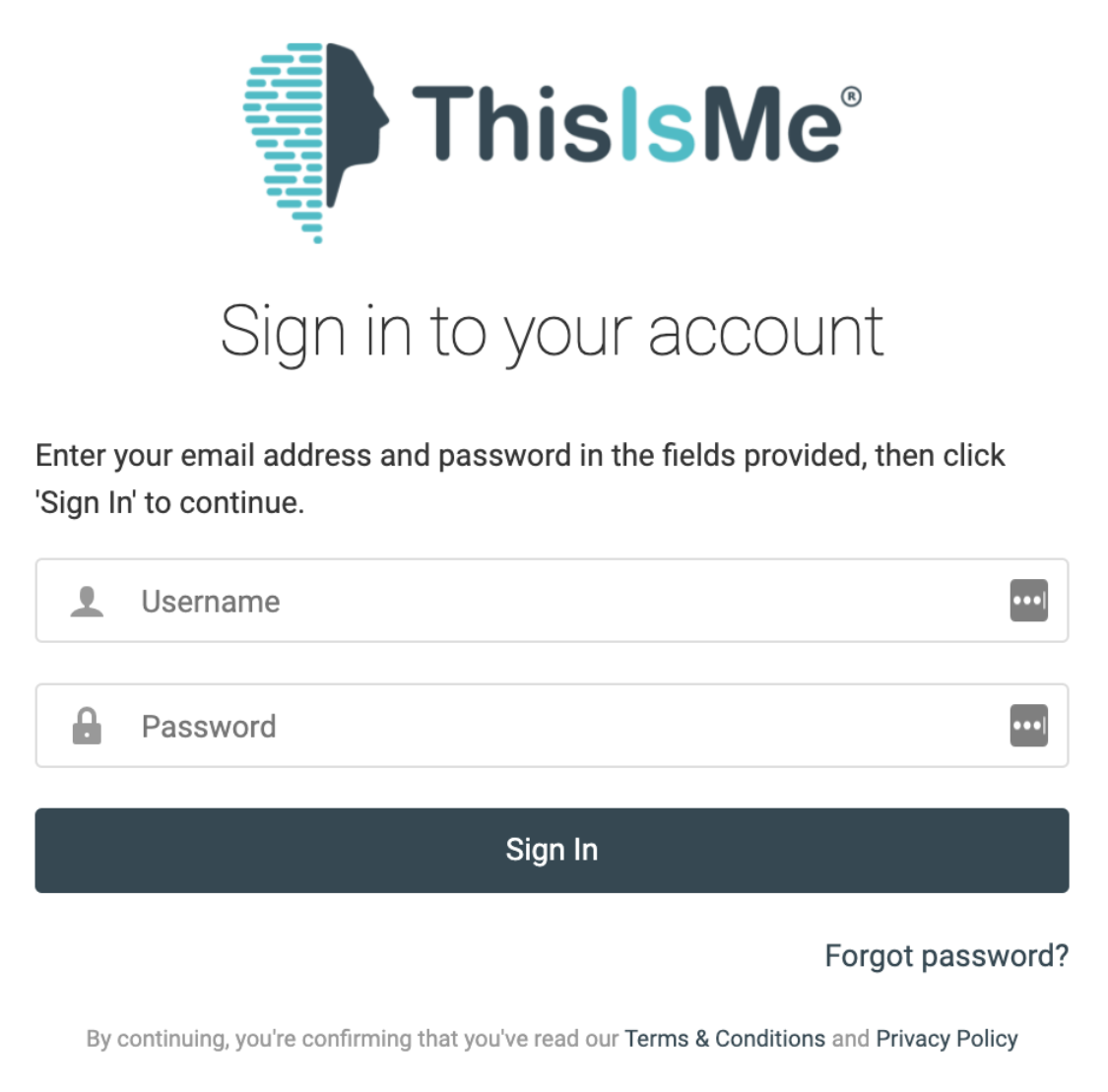
2. Key in your primary email address linked to your account, and click “Send Instructions”.
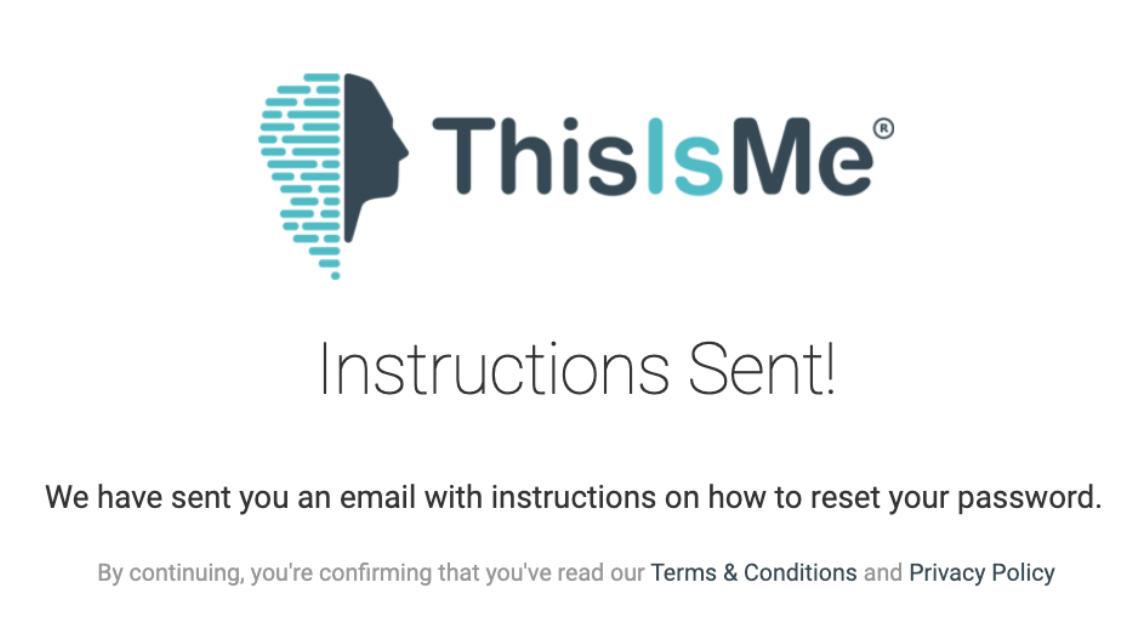
3. Open the “Update your ThisIsMe Password” sent to your inbox, and click the “Reset Password” button.
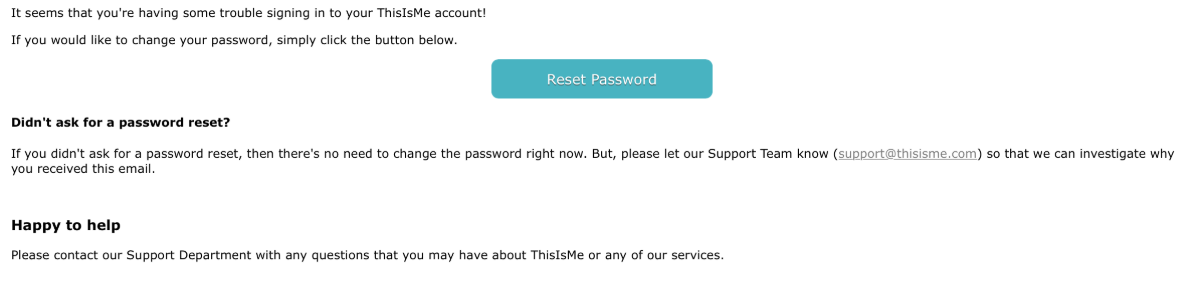
4. You will be directed to the Reset Password window. It is advisable to set a secure password using a password keeper application in order to keep your personal information safe. Confirm your password, then click “Next”.
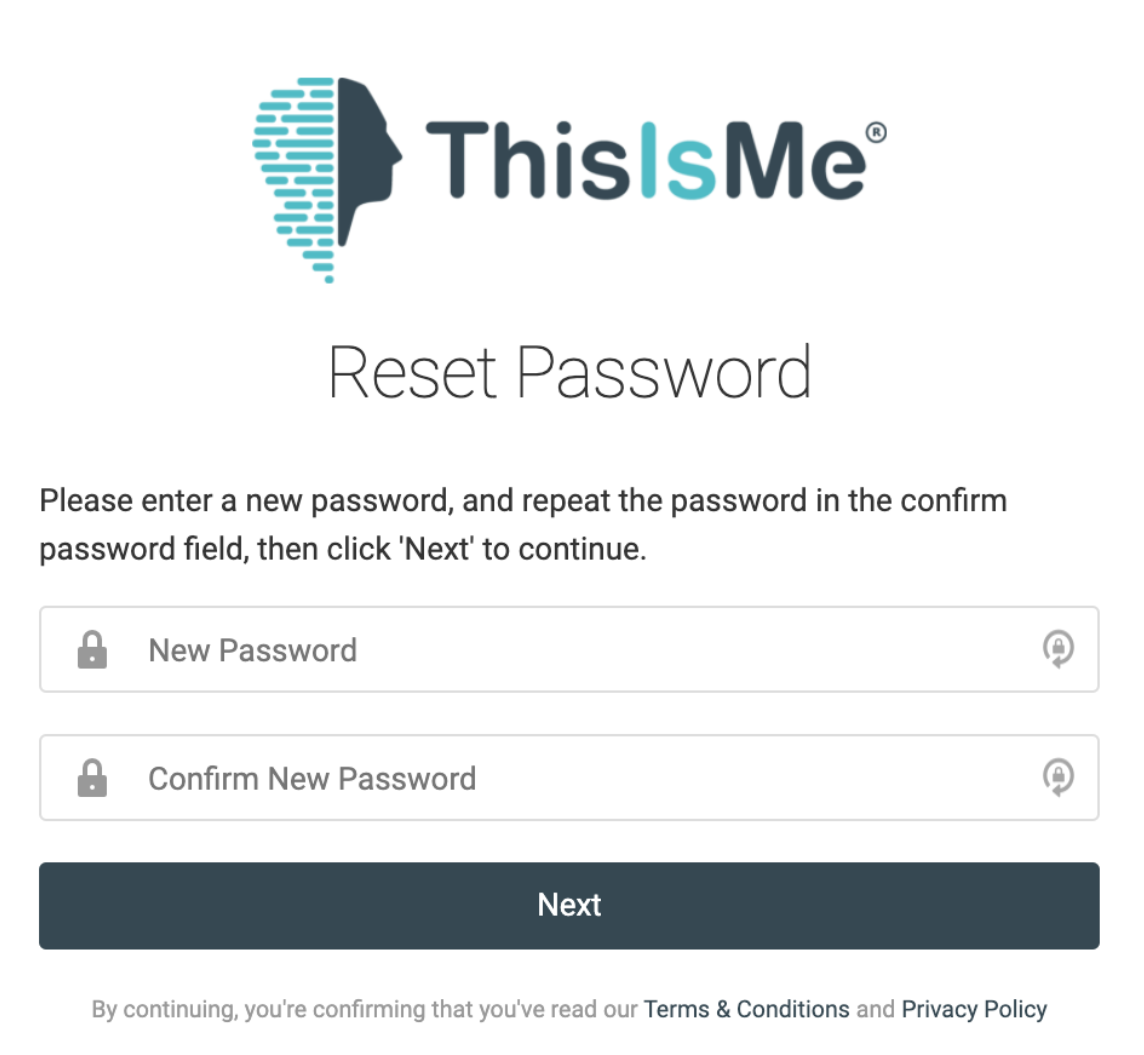
5. Have your mobile device ready to receive and key in the One-Time Password into the “OTP” field. Click “Verify and Change Password”.
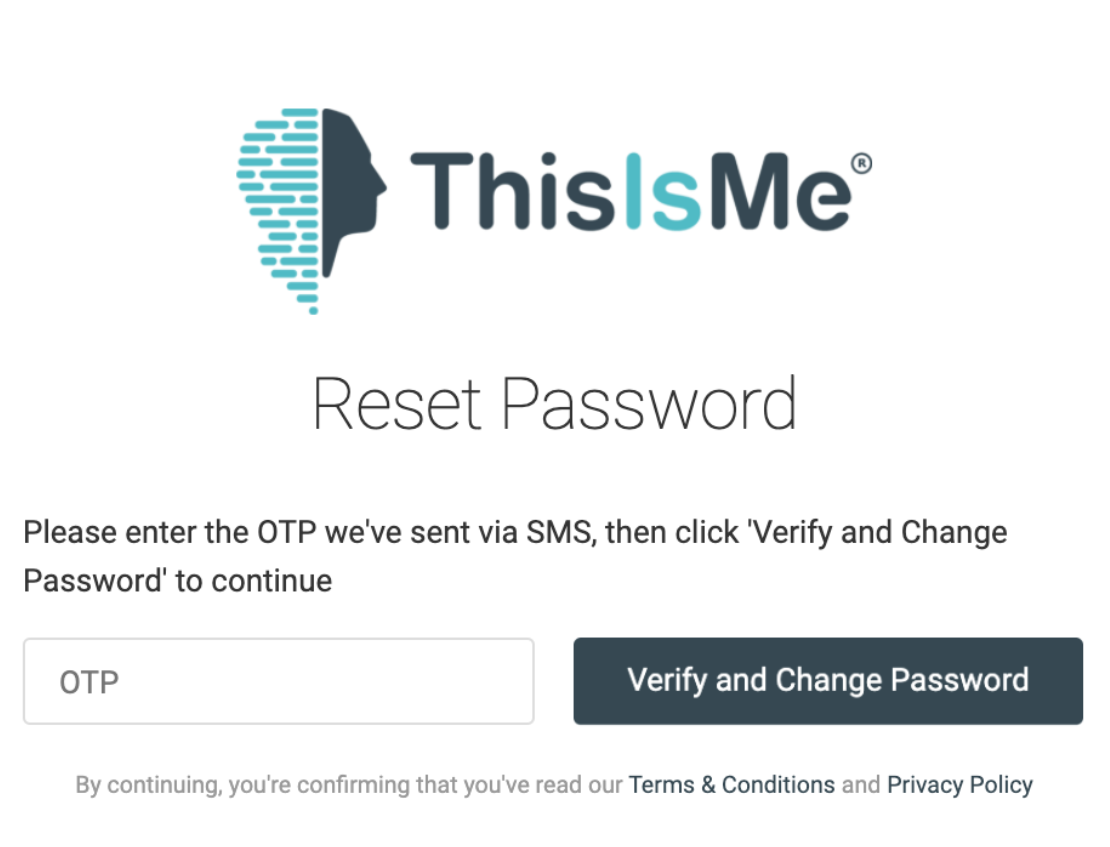
You are all set!
Click “Sign In” and if you have not yet enabled one of the two-factor authentication methods on your account, it is strongly recommended to do so to ensure your sensitive information is kept secure.